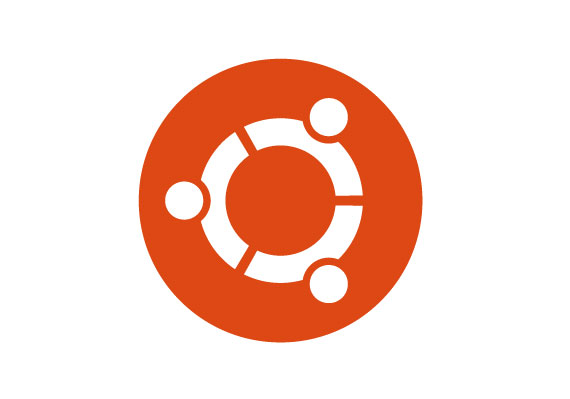
It’s been about 2 weeks since Ubuntu 12.04 (Precise Pangolin) has been released and I figured it was about time to take it for a spin. I reformatted my Dell Latitude E4200 (which was running Linux Mint 12 KDE) and installed the 64 bit desktop edition. I thought I was done with this entire Unity/Gnome 3 debacle and off to KDE forever, turns out that might have been premature.
Install Process
... it's an ugly ant eater type thing.](https://cdn.obviate.io/https://en.wikipedia.org/wiki/Pangolin)
The install process for Ubuntu hasn’t changed much over the last few versions. With every edition it gets better, faster, smoother… but not radically different. The only change I noticed between 11.10 and 12.04 is the addition of a step to ask for a user/login picture. Just in the same style of an OSX install, you can either select a pre-existing picture or take a picture with the webcam to be your user picture. In my particular case, the webcam came through in black and white due to bum device detection.
Unity

When the
Unity UI first rolled out in 10.10, I wasn’t a huge fan. I’m not going to say I “hated” it, but after an trial period I rolled back to “Gnome Classic”. Like many others, I had a number of issues with it: apps doing crazy things and generally finding the UI popping in and out to be extremely obnoxious (hence using Linux Mint KDE last time). For 12.04, Canonical has obviously spent a lot of effort to refine the Unity concept. The “Launcher” bar (Windows Taskbar, OSX Dock) is now fixed in vertical on the left side of the screen (no more appearing/disappearing). Mousing to the top left corner of the screen does nothing (thank god). To get at your applications/files/documents all you need to do is click the “Dash Home” button (the Ubuntu logo — equivalent to the Windows Start button) or press your Windows (Meta) key.
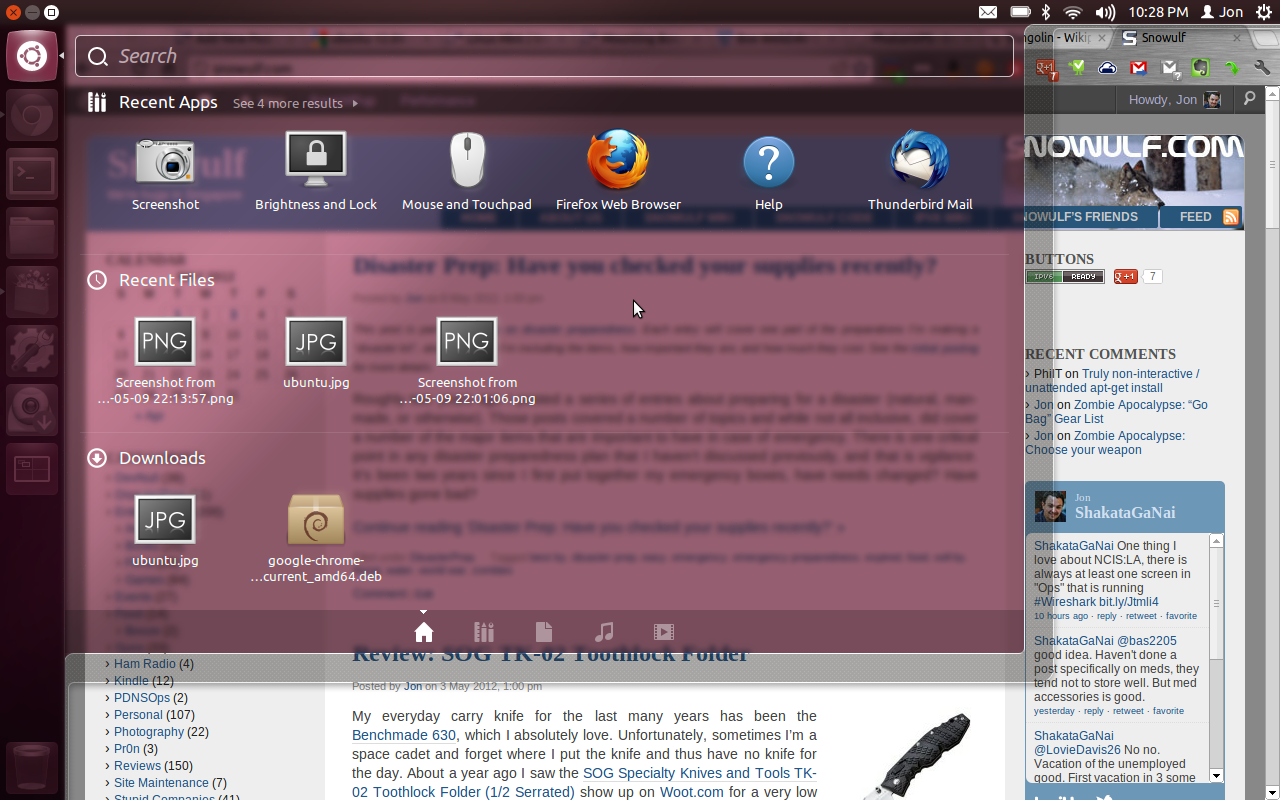
The “Dash Home” works much the same as it always has. It lists your recent applications, files, and downloads along with giving you the ability to type in a search term (which searches all of the aforementioned items at the same time). That “Dash Home” is also very sticky now, it only closes if you are very deliberately trying to make it go away, which is much appreciated.
One other small feature that I like is the Title Bar. In the screen shots you’ll notice that Title Bar of the applications has actually been properly integrated into the top status bar. You might inquire as to where the file menu has gone. Well, if you mouse over the title, it appears in the Status Bar (over the title) along with the Maximize/Minimize/Close icons. It’s very smooth and I must say that I like this space saving feature. It’s not a big deal on a desktop with a 24″ LCD running 1920×1080, but on my E4200 which only has an 11″ screen (1280×800) those little touches help a lot.
Ubuntu Software Center (App Store)
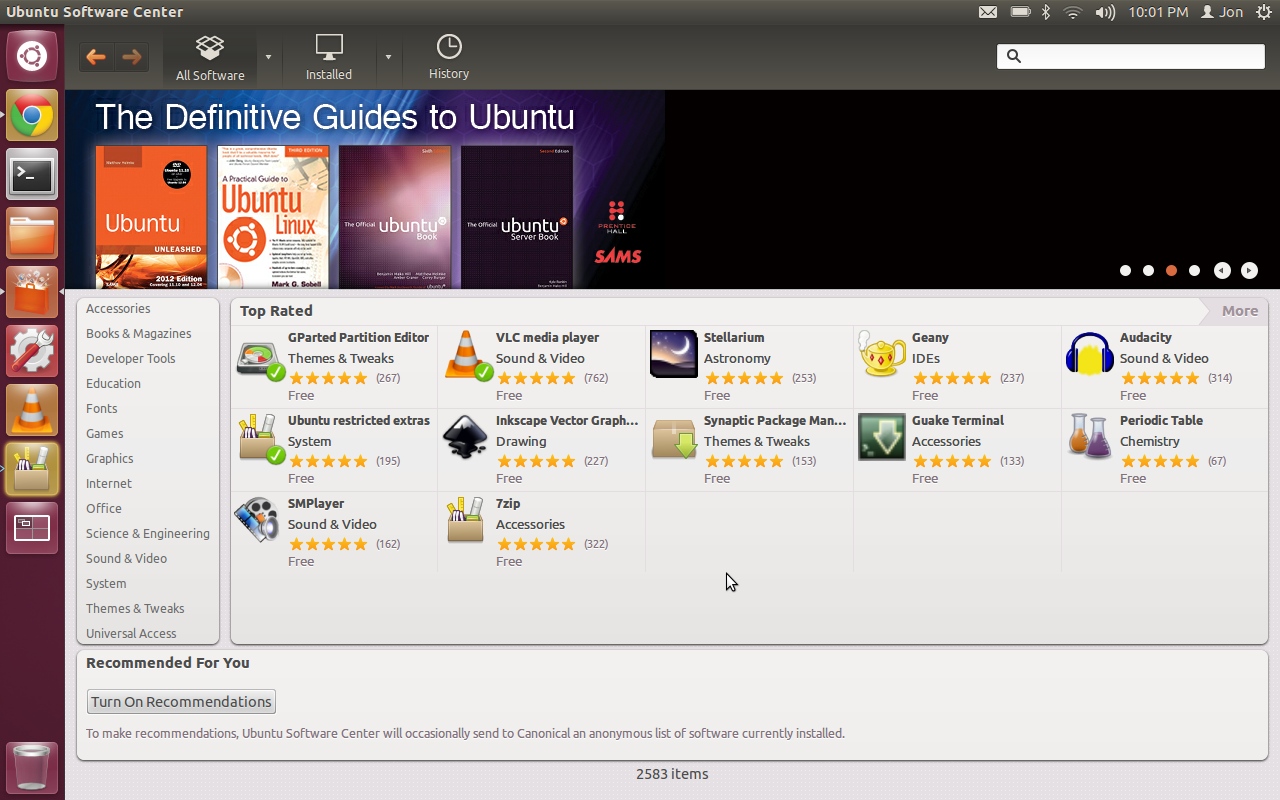
Ubuntu has always had a “software center” by way of apt-get. Software like Synaptic has provided a nice graphical view of the apt-repositories for many years, but “
Ubuntu Software Center” (USC) has taken this a few steps further. First off you have a front page of apps that includes new and top rated software. They also break down the software into a fairly standard looking categorization that also has more layers of categorization and top rated for each section. With most of the popular software you’ll find star and comment based reviews — giving it a feel much like Apple’s App Store. Lastly, the USC has added for-pay and non-app materials. Yes, you can buy apps (Free software be damned!) and even books/magazines. I didn’t try the purchase process though.
System Settings
I wanted to talk about the System Settings as its own section because I think it’s important to new users. The look and feel of the System Settings is very reminiscent of OSX’s settings — in a good way. Many of the common settings you might look for are very intuitive to find. If you want to change the Desktop, that’s under appearance. As it happens, so is the setting to turn on the auto-hide of the Launcher (with a nice big on/off flip switch). In case you don’t know where the setting you want is located, you can search for it from the main System Settings screen and it will filter your options (like OSX).
They also threw in two “settings” that really made me happy. The first is “Privacy”. If you browse to an adult site on your browser, you can tell your browser to forget its history. That’s great, but what happens when you download and open adult material? In most OSs it will show up in your recent file history. With Ubuntu Privacy you can erase the records of your recently opened files and applications. You can even setup the OS to not record certain types of information (like say your NSFW instant messages). Now I’m not saying this is “Porn mode” for your Operating System, though it is the easiest example to use. There are plenty of legit uses too (e.g. don’t want your S.O. to know about the surprise birthday part you are throwing for them).
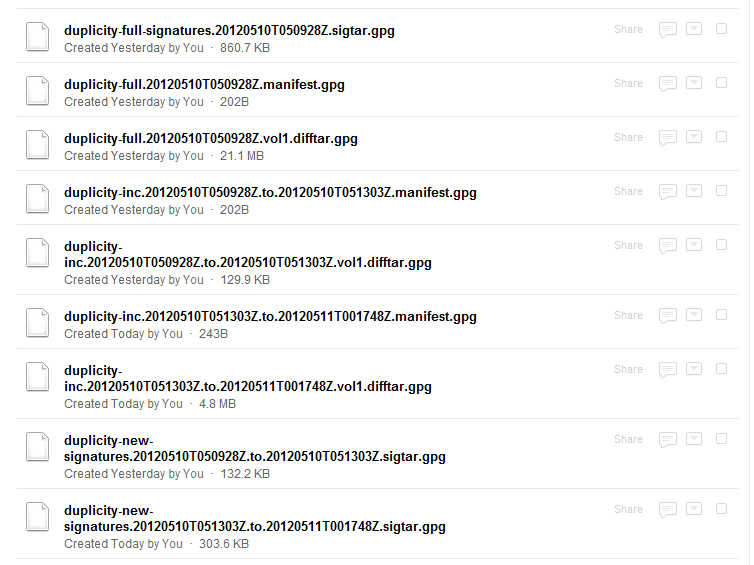
The second item that excites me is Backup. There is now a VERY easy to use tool to enable backups for your Ubuntu based machine. By default it will backup your files once a week to a location on your hard drive (just in case you delete something) all it takes is a click on a big toggle switch. Though you have the option of also backing up to: Ubuntu One, FTP, SSH, WebDAV, Windows Share, and other Custom Locations. In my case I decided to use WebDAV and tie it to my Box.net account and I changed the backup frequency to daily. If you’re running on a laptop and the machine is off/asleep during backup time then it will backup next time the machine is on. The backups are even protected by GPG (if you want). The backup software is only slightly more involved than OSX’s, but still very simple and so far quite powerful. It, however, does not give you the easy restore view of OSX Time Machine since it is not integrated into the core of the operating system. Restores are just a few clicks away though.
Overall
——

I’m actually pleased I decided to install Ubuntu 12.04. They’ve taken a lot of design tips from Apple OSX while still maintaining their own look and feel to the operating system. More importantly I think they’ve made Ubuntu a bit easier to use on some of the common but “advanced” tasks (like Backups). The overall look and feel to the OS is very polished. It could be the age of my Dell Latitude E4200, but just about everything worked out of the box (and that includes the touchpad, sleep/wake, and WiFi reconnect on wakeup) with the exception of my webcam being black and white (and possibly bluetooth, but I haven’t tested it).
It’s pretty, it works, it’s easy to use.. I really can’t find anything major to complain about, which (as frequent readers know) is saying something.